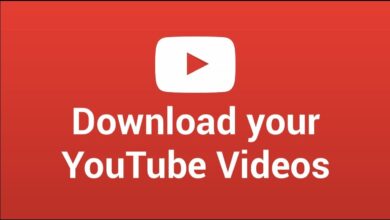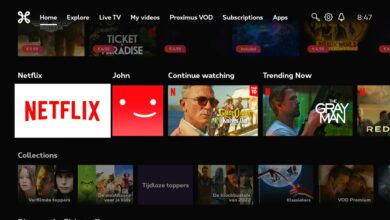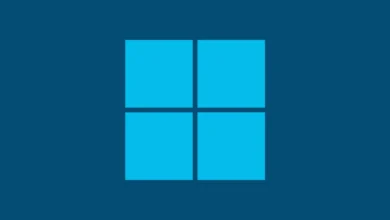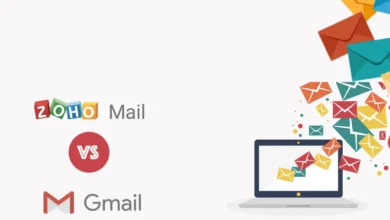App Overload: Take Expert Control of Your iPhone
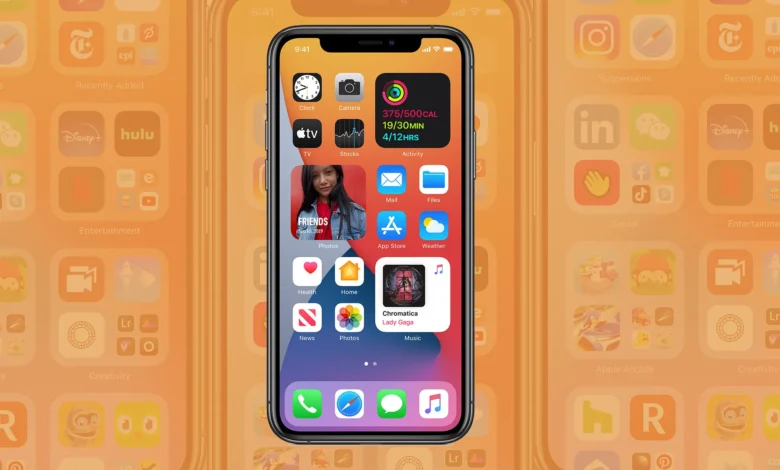
Some people think that in order for an iPhone app to be deemed “organized,” they have to follow a certain order, which can be either vertically or horizontally. I beg to differ. Sorting your programs is far more effective if you keep the ones you use most often close at hand for your fingers
To tackle the rest of your apps’ organization, I offer a few strategies that will help you keep an organized interface while also adding consistency to their placement. Each piece of advice comes with clear instructions where applicable.
How Can iPhone App Overload Be Avoided?
-
Organize Your Dock Smartly
The row that remains still at the bottom of your iPhone’s Home screen is called the app dock. It is intended to serve as a handy location for your preferred applications. The icons in the dock are consistent throughout all home screen pages, in contrast to other program icons. For convenience, you should ideally put your most used apps here. Keep in mind that there is a four-item restriction on the dock, which can be any combination of folders and apps.
Learning how to customize your app layout is essential to navigating your iOS interface like an expert. Here are the quick instructions for rearranging app icons on your iPhone, whether you’re new to iOS or just need a refresher:
First Method
- Any app icon can be lightly tapped and held to bring up a fast action menu.
- Quickly raise your finger and press “Edit Home Screen.” (Not only your main page, but all pages will have this option.)
Second Method
- Hold down any app icon and wait for the prompt to appear in the selection box.
- The app icons will start to “jiggle,” signifying that you can now move them.
After the icons start to jiggle, use your finger to press and drag the selected app to a new spot on the screen. Press and hold the icon to launch the app. Depending on the type of your iPhone, press the home button or tap “Done” in the upper right corner of the screen to finish organizing your apps.
-
Clear Your Device of Unnecessary
Garbage disposal ought to be viewed as a component of the application usage cycle. Reduced performance and system clutter result from not getting rid of them. Start by using the free iPhone cleaning software. You can remove temporary data and duplicate files by using the cleaning phone app.
Applying a storage cleaning app has the benefit of applying artificial intelligence (AI) to find various irrelevant files. Performing a clean up on an iPhone often results in memory gains of 5–10 GB. You can more efficiently organize the leftover data as a consequence of the CleanUp app cleaning cycle.
-
The Edge of the Screen Is the Ideal Location for Vital Apps
When designing smartphone interfaces, ergonomics is frequently taken into account, taking into account how consumers naturally interact with their devices. Most people’s phones have the easiest access to the bottom half of the screen, which is why the navigation dock and other important shortcuts are best placed there. To access them, simply slide upward.
Consequently, it is also simple to access the periphery, which includes the corners and edges. Even if your commonly used apps don’t quite make the main dock, it’s still practical to arrange them in these locations.
When using their phones for navigation, right-handed people who primarily use their thumbs should make the most of the bottom right corner and the right-side edge. Left-handed users, on the other hand, will find the opposite side more practical. For me, I use my left hand to hold my phone and my right middle finger to tap and swipe, therefore the bottom two rows of apps are where I interact with it most.
-
Group Applications
A useful tip for maintaining a neat and effective smartphone is to arrange your apps into folders. You can organize them to make your experience more efficient by grouping them according to themes or usage patterns. Even though you can fit a lot of apps—up to 135 in a single folder. It works best for ones you want to have close at hand but don’t use frequently.
Think about making specialty folders like “Food Delivery,” “Personal Finance,” or ones for default manufacturer apps if you want to organize your files thematically. Using this strategy makes it easier to identify apps that are relevant to certain areas of your life.
Last Remarks
Think about customizing your app placements to make the UI on your iPhone more reflective of your tastes. Arrange your most often-used apps in convenient places to facilitate easy navigation. Sort the remaining items according to their use, accessibility, and whether they are utilized alone or in a group.