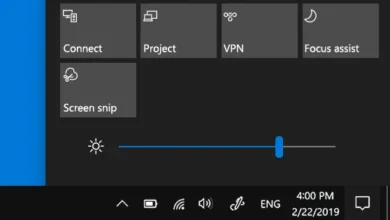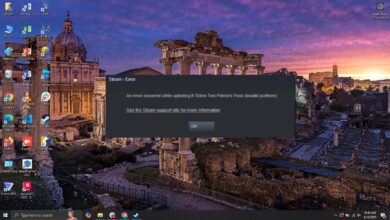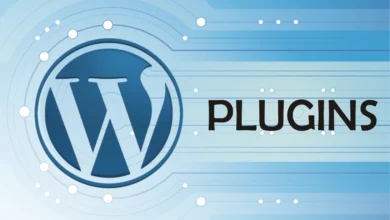How to Play DVDs and Blu-Ray on PS4

Our media consumption habits have evolved as technology has advanced. Though many of us still have a library of DVDs and Blu-Ray discs that we would like to view on our PlayStation 4 consoles, streaming services have grown in popularity. In this post, we’ll walk you through the process of playing Blu-Ray and DVDs on your PS4, along with accessing and using digital movie copies.
How to get started
Prior to delving into the specifics of how to play DVDs and Blu-ray discs on your PS4, let’s talk about the prerequisites. Naturally, a Playstation 4 console and a TV or monitor to connect it to are required. You will also require a digital copy of the desired movie and/or a DVD or Blu-Ray disc.
Make sure the physical disc you’re playing isn’t scratched or damaged as this can interfere with the playback. Depending on the kind of connection you’re using, you might also need an HDMI cable to connect your PS4 to your TV or monitor. Lastly, make sure you have a dependable internet connection and the relevant streaming service or app installed on your PS4 if you’re using a digital copy of a movie.
Playing Physical Discs
Now that you have everything you need, let’s get started with playing physical discs. Here are the steps to follow:
- Insert the DVD or Blu-Ray disc into the PS4’s disc drive.
- Navigate to the “Video” section on the home screen of your PS4.
- Locate the disc icon and select it.
- The movie should start playing automatically. If it doesn’t, use the controller to select “Play” from the menu.
Please ensure that the disc is clean and undamaged if you experience any problems, such as the movie stalling or skipping. Restarting your PS4 or looking for updates are other options you may try.
Recommended: Essential Tips for FIFA 24 Coins Management
Playing Digital Copies
If you’re playing a digital copy of a movie, the process is a bit different. Here’s what you need to do:
- Make sure you have a stable internet connection and the appropriate streaming service or app installed on your PS4.
- Navigate to the streaming service or app on the home screen of your PS4.
- Use the controller to select the movie you want to watch.
- The movie should start playing automatically. If it doesn’t, use the controller to select “Play” from the menu.
Make sure your internet connection is steady and that you are logged into the correct account if you are experiencing problems accessing your digital copy. Updates to the most recent version of the streaming service or app can also be necessary.
Troubleshooting Typical Problems
You can still experience some difficulties when using your PS4 to play DVDs or Blu-ray discs even after doing the aforementioned procedures. The following are some typical issues and solutions:
- If the disk is not playing, check to see if it is clean and undamaged. Restarting your PS4 or looking for updates are other options you may try.
- Audio problems: Verify that the audio settings on your PS4 are adjusted to the appropriate output. Another option is to try changing the TV or monitor’s volume settings.
- Video problems: Verify that the PS4’s video settings are adjusted to the proper resolution. Another option is to try changing the TV or monitor’s picture settings.
- Buffering or slow playback: Ensure that your internet connection is strong and fast enough to handle streaming. Alternatively, you could try restarting your internet modem/router or clearing the cache on your PS4.
Can the PS4 play DVDs well?
In comparison to specialized DVD players, the PS4 can play DVDs quite well, but it has drawbacks as well. Of course! Depending on your preferences, you can view movies on your PS4 in several ways:
- Streaming services
- DVDs and Blu-ray discs
- USB Flash Drive
- PlayStation Retailer
Recommended: How to Locate Your IP Address on Roku
Can PS4 play 4K DVDs?
No, the PS4, including the PS4 Pro, cannot play 4K DVDs. This is because the discs don’t exist in a format compatible with the PS4’s drive. DVDs use a standard definition format with a resolution of 480p, while 4K DVDs would require a higher resolution format like Ultra HD Blu-ray.
Here’s a breakdown of the different disc formats and their compatibility with PS4:
- DVDs (480p): Playable on both standard PS4 and PS4 Pro.
- Blu-ray discs (up to 1080p): Playable on standard PS4 and PS4 Pro.
- 4K UHD Blu-ray discs (2160p): Not playable on either standard PS4 or PS4 Pro.
Can PlayStation 4 play CDs?
No, unfortunately, the PlayStation 4 (PS4) cannot play audio CDs. While the console technically has the hardware capable of reading CDs, Sony chose not to enable CD playback functionality in the PS4 software. This means that you won’t be able to insert an audio CD and listen to music through the PS4.
Recommended: 7 Methods for Simplifying Your Data Storage Plan
In summary
If you have the necessary tools and follow the following instructions, playing DVDs and Blu-ray discs on your PS4 is a simple process. Don’t panic if you run into problems; there are lots of troubleshooting guides available to assist you in getting back on track. Whether you have digital or physical discs, we hope this article has been useful in teaching you how to play your favorite movies on your PS4. Enjoy your viewing!