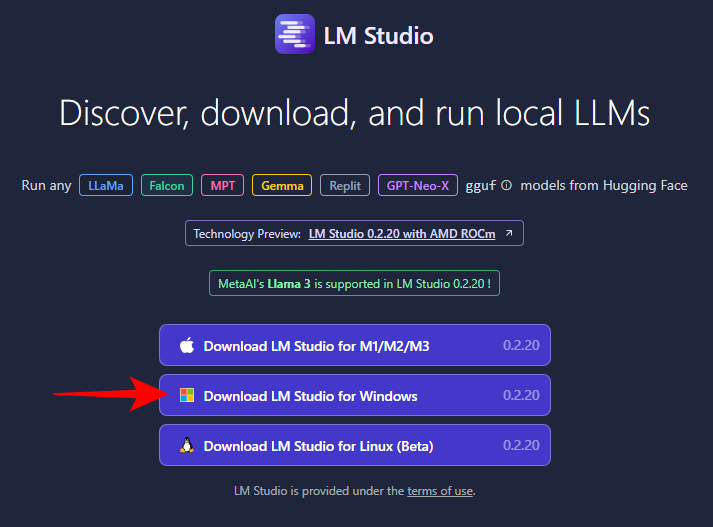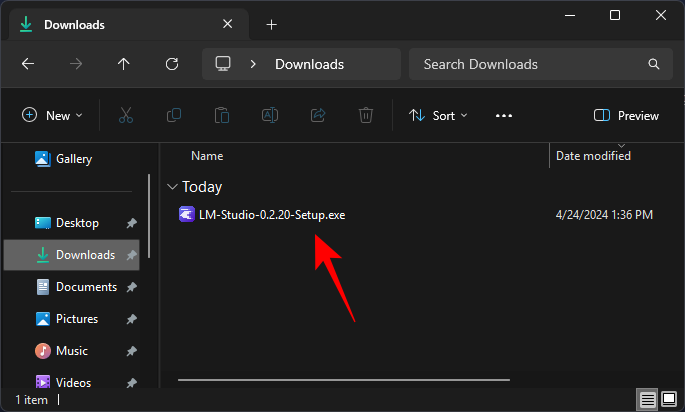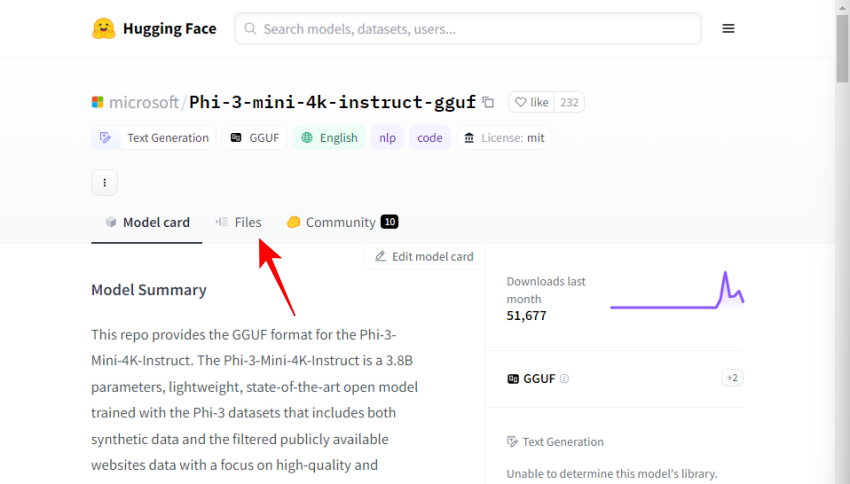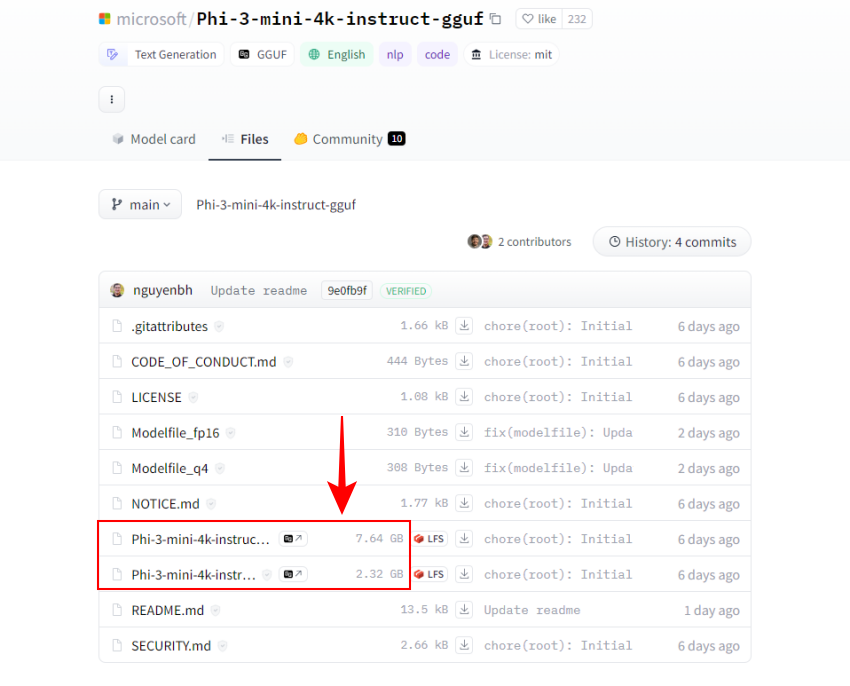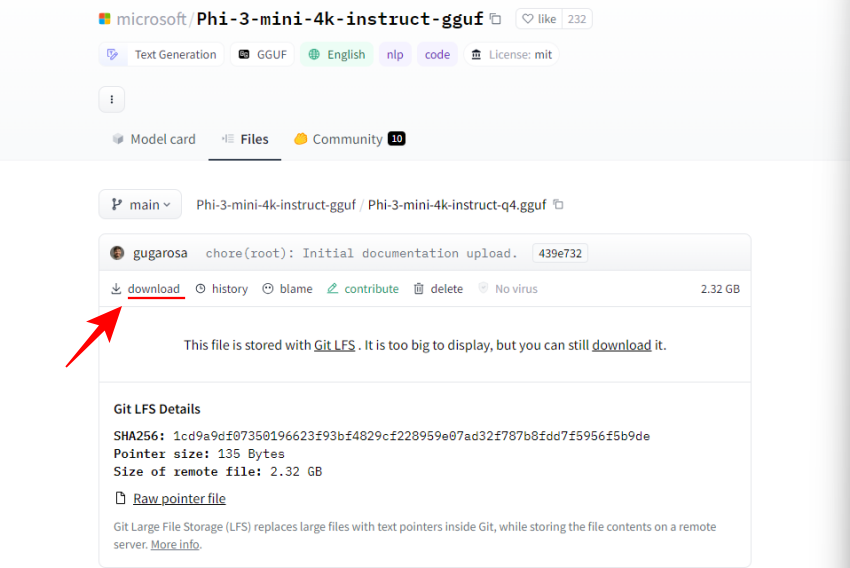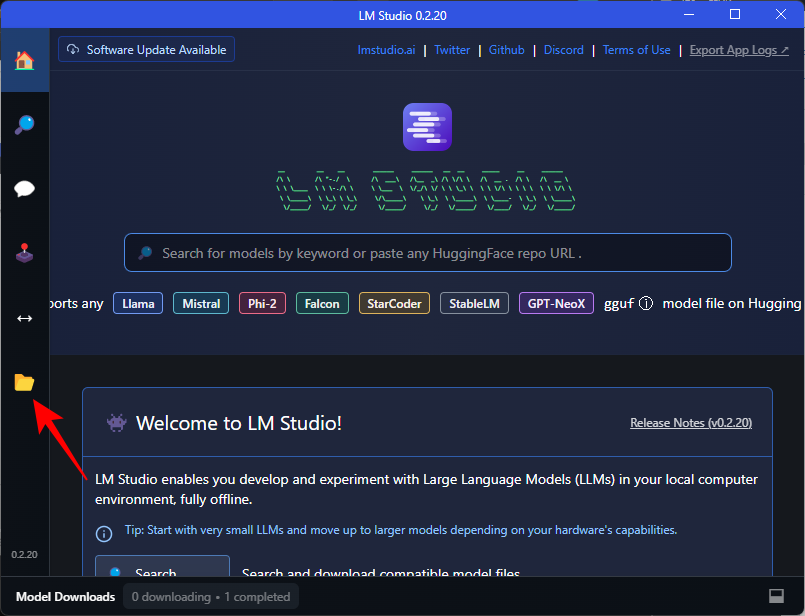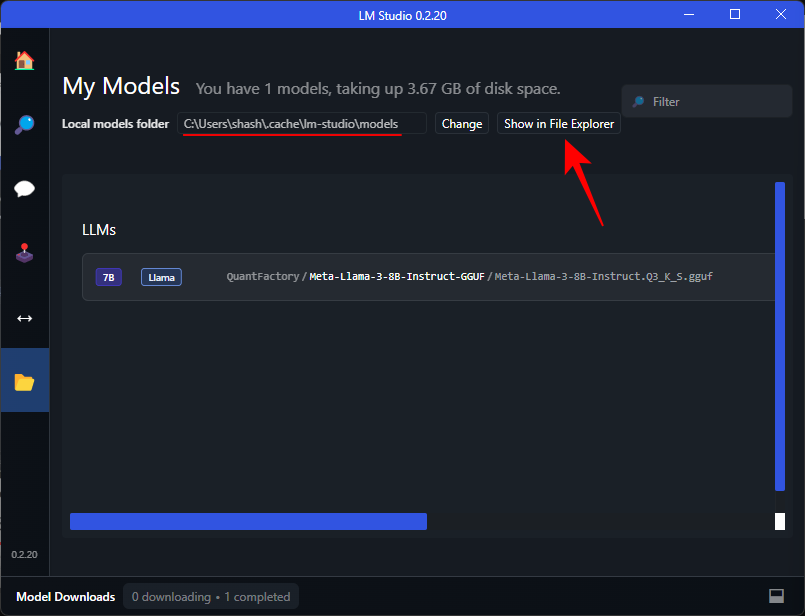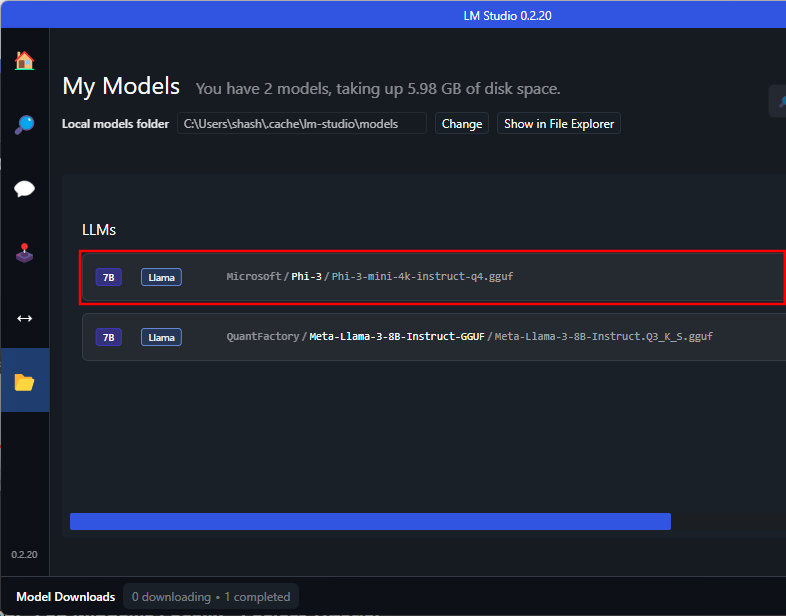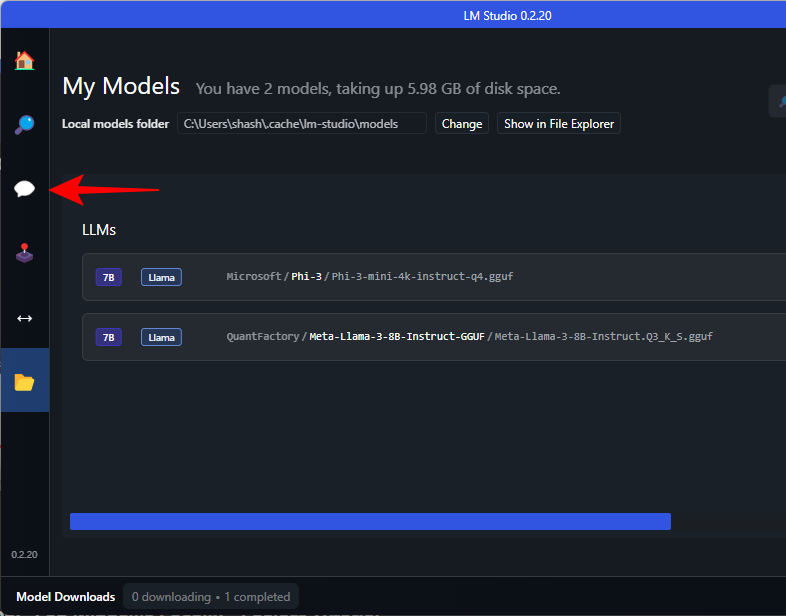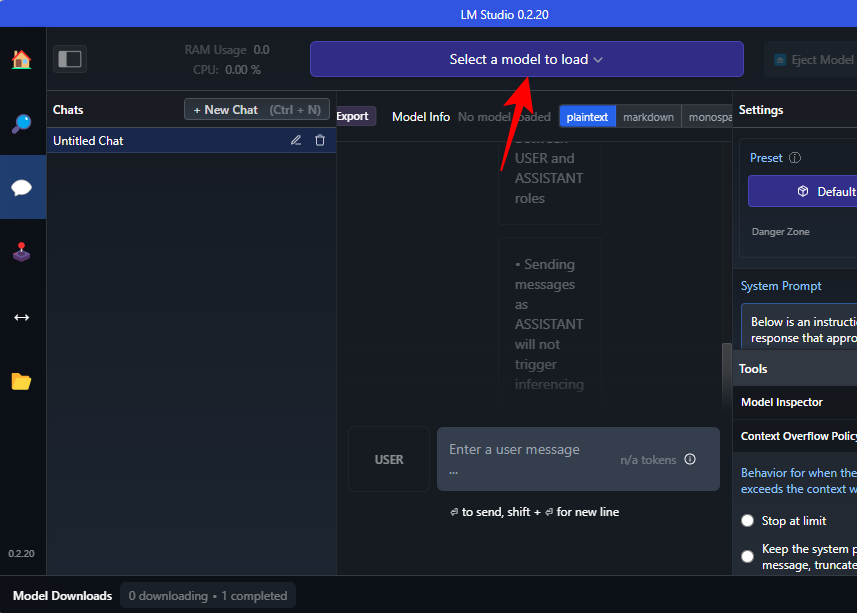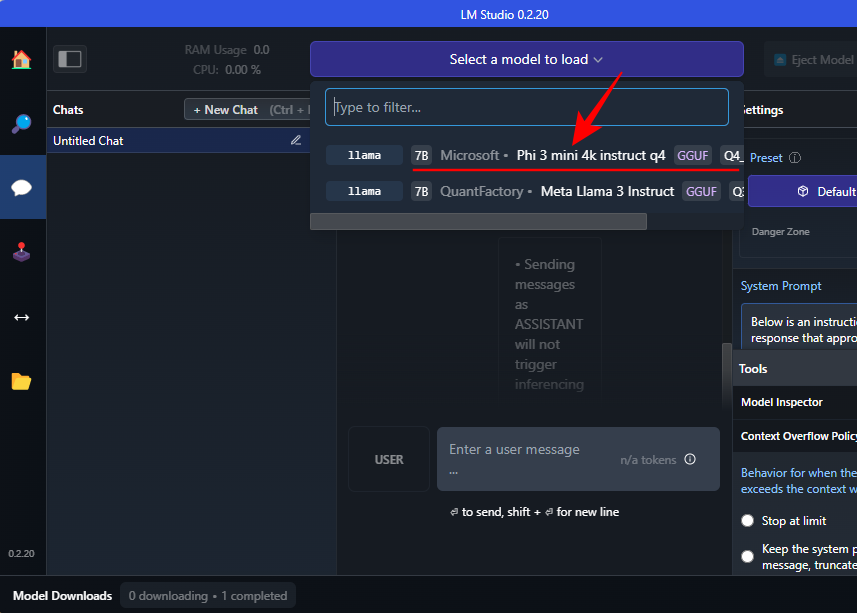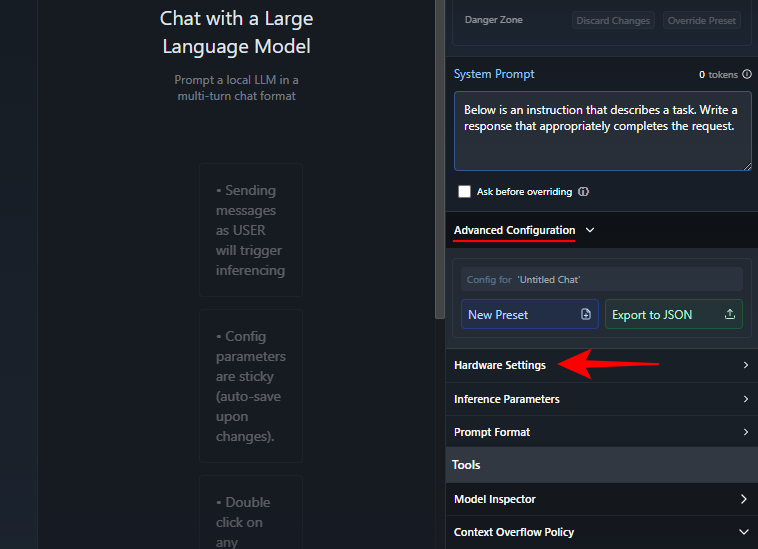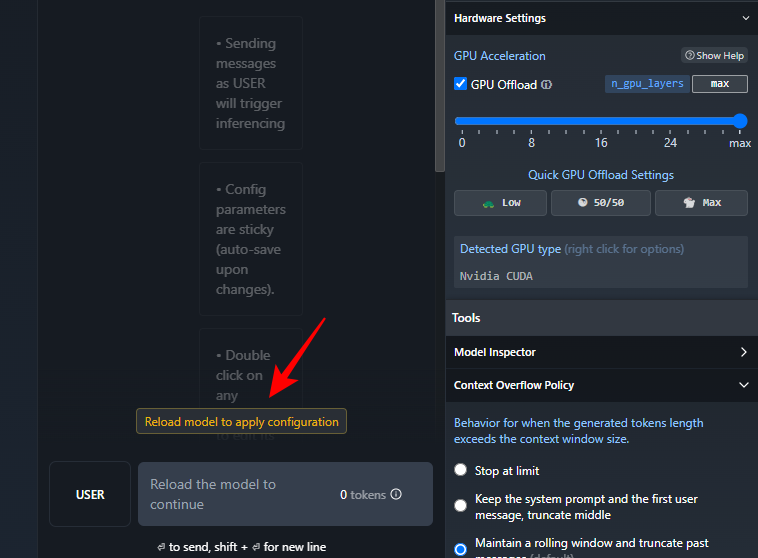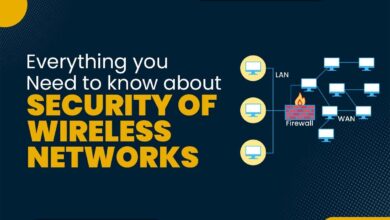How to Install Microsoft Phi-3 Using LM Studio
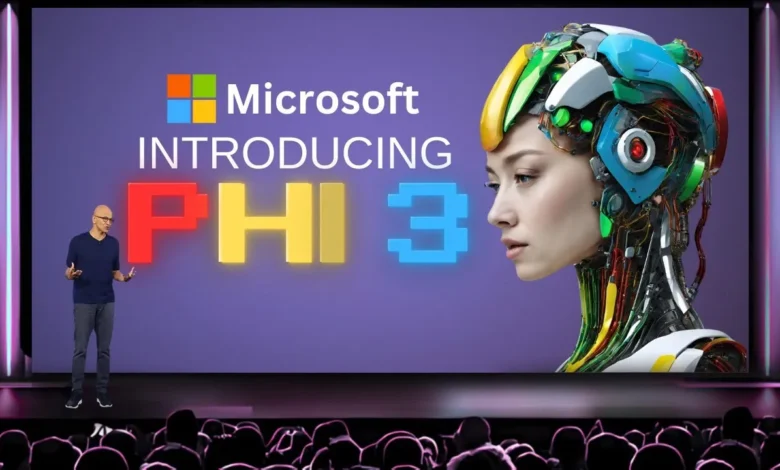
In our earlier post, we discussed extensively how to install Microsoft Phi-3 AI locally on Windows. The Phi-3 family of language models from Microsoft is now available. They are unquestionably a class apart for their size and are already outperforming other newly introduced models like the Mixtral and Llama 3 in several areas. Phi-3 is small enough to operate locally on your Windows computer. Here’s how to use LM Studio to accomplish this.
Nothing compares to LM Studio if you prefer a specialized interface for Microsoft’s Phi-3 on Windows rather than utilizing your terminal program to communicate with it. Here’s how to install Phi-3 in LM Studio and initiate a local conversation with the model.
1. Install LM Studio
- LM Studio can be downloaded using this download link.
- Once downloaded, run the installer and let the LM Studio install.
Recommended: How to Force Adjust the Brightness on Windows
2. Download the Phi-3 gguf file
Phi-3 will not be available for download or search within LM Studio. The Phi-3 guff file must be downloaded separately. Here’s how:
- Phi-3-Mini Guff file can be downloaded using this download link.
- Use the link given above and click on Files.
- Two iterations of the Phi-3 model are available here. Pick one. We are choosing the smaller version for our objectives.
- Click on download and save it on your computer.
Recommended: How to Install Microsoft Phi-3 AI Locally on Windows
3. Load the Phi-3 model
The downloaded Phi-3 model will then be loaded. To accomplish this, take the following actions:
- Open LM Studio and click on My Models on the left.
- The “Local models folder” is worth mentioning. The downloaded Phi-3 guff file has to be moved here. To open the directory, click Show in File Explorer.
- Make a new folder called Microsoft here.
- Make another folder called Phi-3 inside the Microsoft folder.
- In the Phi-3 folder, paste the Phi-3 guff file that you got.
- The Phi-3 guff file will also show up in the LM Studio after you’ve moved it.
Recommended: How to Move Large Files to PenDrives?
For LM Studio to detect Phi-3 in its directory, you might need to restart it.
- Click the AI Chat option on the left to load the Phi-3 model.
- Click on a Model to load and select the Phi-3 model.
Recommended: 15 Top Open-Source SSH Clients for Windows PC
- Hold off until it loads. After that, you can begin speaking with Phi-3. To avoid putting too much strain on your CPU, we advise offloading the model to the GPU. To accomplish this, select Advanced Configuration > Hardware Settings from the “System Prompt” menu on the right.
- Under ‘GPU Acceleration’, click on Max and click on Reload model to apply the configuration.
Recommended: Euro Truck Simulator 2 – ProMods 2.71 Map Collection Released
- You can initiate a conversation with Phi-3 as soon as the model loads.
That is all there is to it. Kindly type in a prompt. Microsoft’s Phi-3 model can now be accessed locally on your Windows computer, regardless of whether you have an internet connection.