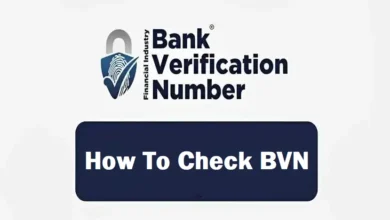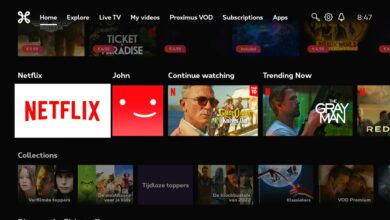How to Fix “Missing Windows Security Updates” on FACEIT
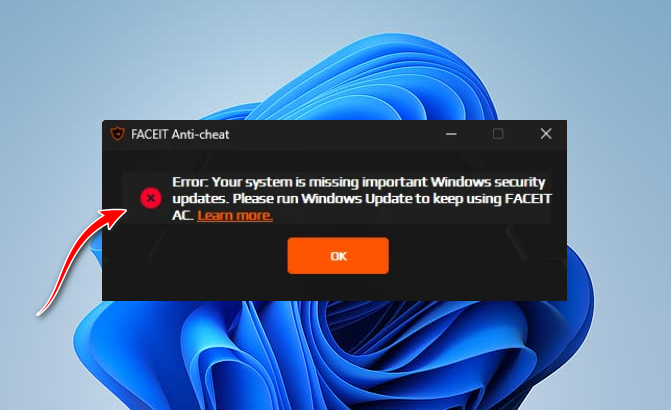
The error message “Your system is missing important Windows security updates” in FACEIT indicates your system lacks the necessary Windows security updates required by FACEIT’s Anti-Cheat software. This issue can occur due to an outdated Windows version, missing critical security patches, disabled Windows Update services, or incompatible system settings.

Whatever the cause, we’ve compiled a list of proven methods to help you resolve this error.
1. Run the Windows Update Troubleshooter
Sometimes, Windows updates fail because of system issues that prevent critical security patches from being installed. The Windows Update Troubleshooter is a built-in tool designed to identify and automatically resolve problems related to Windows updates. By running this tool, you can detect and fix issues causing the error. It works by resetting update components, clearing corrupted caches, and installing missing or failed updates.
- Press Windows + I to open Settings.
- Navigate to Update & Security.
Recommended: How to Install Microsoft Phi-3 AI Locally on Windows - Select Troubleshoot from the left-hand menu.
- Click on Additional Troubleshooters.
- Under Get up and running, select Windows Update.
- Click Run the troubleshooter.
- Wait for the troubleshooter to detect issues, then follow the on-screen instructions to apply the recommended fixes.
- Once completed, check if the issue has been resolved.
Recommended: How to ByPass Microsoft Sign-in on Windows 11 Installation
2. Use Windows Update Assistant
Windows Update may sometimes fail to install critical patches due to corrupted system files, misconfigured update services, or background conflicts.
In such cases, the Windows Update Assistant provides a reliable alternative by bypassing the standard update process and directly fetching the latest security patches from Microsoft’s servers.
Unlike the built-in updater, it operates independently, avoids relying on potentially corrupted local update cache, and ensures updates are installed even if system components are broken.
- Visit the official Windows Update Assistant website for Windows 10 or Windows 11.
- Click Update Now (for Windows 10) or Download Now (for Windows 11) to get the update tool.
- Open the downloaded file and click Yes if prompted by the User Account Control (UAC).
- The tool will automatically check for available updates for your system.
- If updates are found, click Update now to begin the installation process.
- The assistant will download and install the updates. Your computer may restart several times during this process—this is normal.
- Once the update is complete, check if the issue has been resolved.
Recommended: How to Improve Wireless Network Security
3. Use the Media Creation Tool for Updates
If Windows Update keeps failing repeatedly, the Media Creation Tool can be a lifesaver. Instead of troubleshooting corrupted system files or misconfigured settings manually, this tool downloads the latest Windows version directly from Microsoft and performs a clean reinstall without wiping your files or apps (a repair install). Think of it as refreshing Windows itself—it replaces outdated or missing security updates that may be causing the error.
- Visit the official Microsoft Media Creation Tool page for Windows 10 or Windows 11.
- Scroll down to the “Create Windows 10/11 installation media” section and click Download Now.
- Locate the downloaded file, right-click it, and select Run as administrator.
- If prompted by the User Account Control, click Yes to allow the tool to run.
- Review and accept Microsoft’s license terms, then wait for the tool to prepare the installation files.
- Select Upgrade this PC now, then click Next.
- On the Ready to Install screen, ensure Keep personal files and apps are selected to avoid data loss.
- Click Install to begin the upgrade process.
- After installation finishes, restart your computer and follow any on-screen prompts to complete the setup. Check if the issue is resolved.
Recommended: 5 Common iPhone Problems and How to Fix Them
4. Disable Virtualization-Based Security (VBS)
Virtualization-Based Security (VBS) is a Windows feature designed to enhance system security by isolating critical processes using hardware virtualization. While this adds protection against malware, it can block applications like FACEIT Anti-Cheat that require direct access to system resources.
The FACEIT Install Assistant relies on accessing specific system services, drivers, and files to verify and install updates. If VBS restricts this access (common in Windows 10/11), the anti-cheat system may fail to validate security updates, triggering the “Your system is missing important Windows security updates” error.
Disabling VBS resolves this conflict by removing virtualization-based restrictions, allowing FACEIT Anti-Cheat to function correctly.
Warning: Disabling VBS may slightly reduce your system’s security against advanced threats. For most users, this trade-off is minimal, and re-enabling VBS is optional once the anti-cheat is properly configured.
- Open the Windows search bar, type cmd, then right-click Command Prompt and select Run as administrator.
- In the Administrator Command Prompt, type the following command and press Enter:
bcdedit /set hypervisorlaunchtype off
- After the command executes successfully, restart your computer and check if the issue is resolved.
If none of the solutions above resolve the issue, contact FACEIT Official Support. This will help identify whether the problem stems from their anti-cheat system or a Windows-specific configuration.