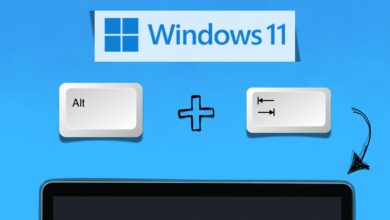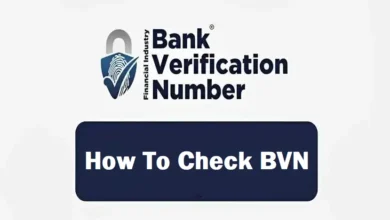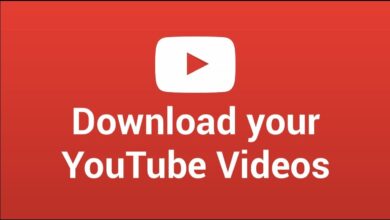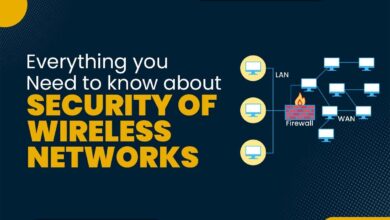How to Fix Gmail Not Receiving Emails and Storage Errors
Also fix storage errors
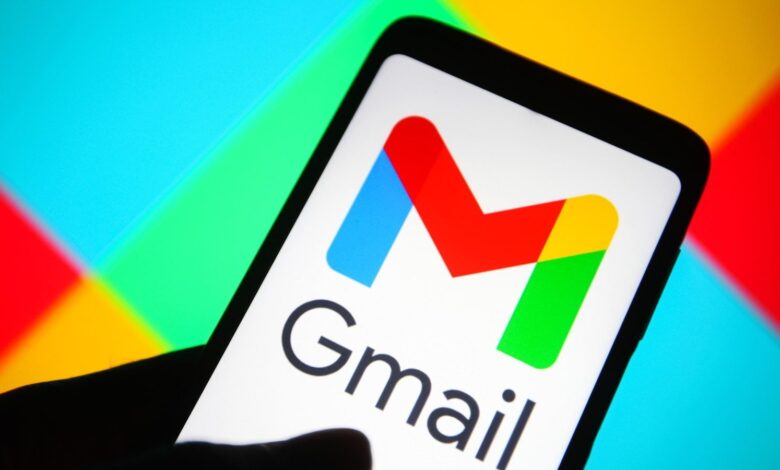
Google created Gmail, a free email service, to facilitate rapid and simple email exchanges between users while proactively classifying primary emails, promotional emails, and spam emails into the relevant categories. But users frequently run into issues like Gmail not functioning, not receiving emails, not receiving emails because the storage is full, and more. Thankfully, you are able to resolve these issues fast.
This post contains solutions for storage problems and Gmail not receiving emails.
Fixes for Gmail not receiving email
Fix 1: Check Gmail status
Check the status of Gmail by going to https://downdetector.com. After the webpage loads, type “Gmail” into the search field and hit Enter. You can now see whether Gmail is down or functioning normally.
Fix 2: Switch the browser
You can try using a different browser, going to www.gmail.com, and logging in with the right credentials. You could try Opera, Microsoft Edge, Mozilla Firefox, Google Chrome, and Safari (for Mac users). You can attempt the other remedies listed in this post if the issue still doesn’t go away.
Fix 3: Remove email filters
Gmail might not be getting emails because of email filters. Go to the settings logo in the upper right corner, pick “See all settings,” then “Filters and blocked addresses” from the horizontal list that appears below “Settings.” Choose all the filters that are visible, then click “delete.” Verify that you are currently receiving emails.
Fix 4: Disable forwarding
After clicking the settings logo and choosing “See all settings,” you may access the “Forwarding and POP/IMAP” panel, choose “Disable forwarding” and save your changes. By doing this, incoming emails won’t be forwarded to other addresses.
Fix 5: Check the available storage
Google services as a whole have access to 15GB of storage through Gmail. Google automatically returns any incoming emails to their sender without the recipient’s awareness when the storage is full. See below on how to resolve Gmail not receiving emails due to storage fullness.
The storage status can be verified by going to https://myaccount.google.com. After the page loads, select “Go to Google Account.” You may now view the amount of storage you’ve utilized (out of 15GB) in the “Account Storage.”
Fixes for Gmail storage errors
Fix 1: Free up space
Start by erasing any correspondence, files, images, and attachments from Google Drive, Gmail, and Google Photos. By typing “has:attachment larger:10M” (Any/all attachments higher than 10MB will come up) and “Older_than:1y” (All emails received before one year will come up), you can expedite this laborious procedure on Gmail. Next, check the boxes corresponding to undesired emails and click “Delete.”
Fix 2: Migrate your emails
Transferring your emails to a new Gmail account will allow you to make some room in your current Gmail account.
To permit forwarding, take the following actions:
- Open “Forwarding and POP/IMAP,”
- Select “See all Settings,” and navigate to “Settings” in your current Gmail account.
- Under “POP Download,” choose “Enable POP for all emails.”
- From the list that appears next to “When messages are accessed with POP,” choose “Delete Gmail’s copy.”
- Launch the new Gmail app, select “Settings,” then “See all settings.”
- Click “Import emails and accounts” after opening “Accounts and imports.”
- Now, log into your original email account using the pop-up that appears on your screen.
- Finally, after choosing the proper import options, click “allow,” and then click “start import.”
Fix 3: Buy additional storage
Visit https://one.google.com/about#upgrade, scroll down to see all of the plans, and select the one that best fits your needs. This should fix the issue when Gmail isn’t receiving emails because its storage is full.